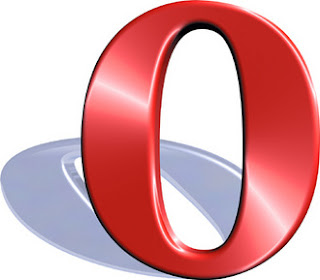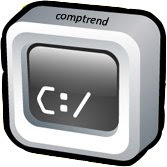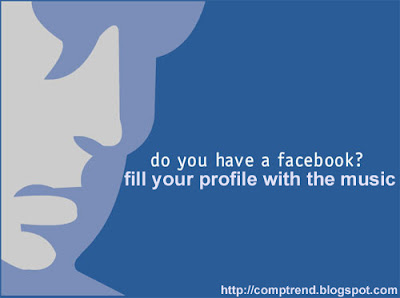
Love music and want to fill your Facebook profile with the music? You can listen the music on Facebook with an application that can add a music playlist on your profile. Even store up to 200 music favored in a playlist.
Playlist just play available music online. So, at the time of musical devotion, you will be doing the video streaming data.
Do the following:
1. Click the Application menu
2. Click Browse More Application
3. Type Profile Playlist on the Search Application and then press Enter.
4. Click Profile Playlist
5. Continue with Go to Application
6. From there, type in a keyword group or band music that you want to search.
7. It will shown search results appear, and you can listen it first
8. If there good music, to add to the Playlist, click the plus sign next to the track. By default, the songs will show on the right side Playlist.
9. You can also edit the title song on the playlist by clicking Edit
10. To delete track, cross-click on the playlist.
11. Click Save on the playlist
12. Type Playlist Name
13. To get the songs, you will be required to register first. However, registration is only ONE time. For that, you can fill in some questions at the register with the alert email address and password.
14. If you have filled before, click on Register
15. click Add to Profile
16. Click Add, to insert a Playlist to your profile.
17. Playlists have to integrate in facebook.
If you want to make new Playllist, in the Playlist menu just click Create. Meanwhile, to add a song, you can click the Get-Tracks.